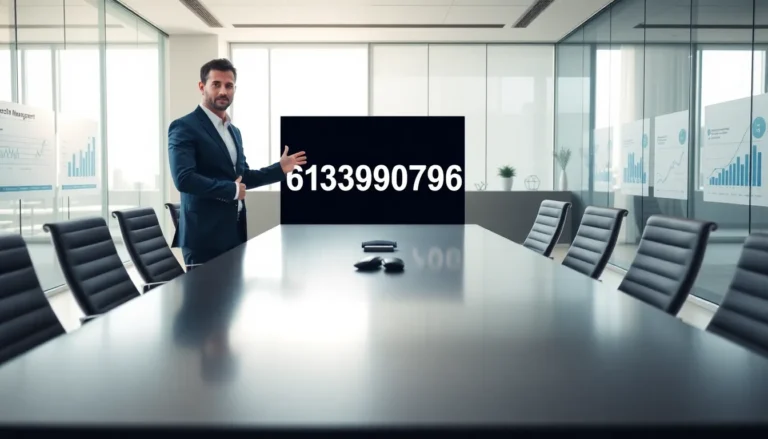Table of Contents
ToggleEver accidentally hidden an app icon on your iPhone and felt like you’ve lost a piece of your digital soul? You’re not alone! It’s like misplacing your favorite sock—frustrating and slightly ridiculous. Thankfully, restoring that elusive app icon is easier than finding a good excuse for why you didn’t respond to a text.
Understanding the Issue
Accidentally hiding an app icon on an iPhone often leads to unnecessary frustration. Restoring the icon is straightforward, yet understanding the underlying causes can prevent future occurrences.
Common Reasons for Missing App Icons
Users often hide app icons by moving them to different screens or folders. Occasionally, accidental deletions happen when the icon is removed from the home screen. Additionally, some may disable the app through restrictions found in the settings. Apps might also scatter across multiple pages without users realizing it. Recognizing these common scenarios helps to identify what went wrong.
Impact of Updates and Settings Changes
App updates can alter home screen layouts, potentially hiding icons unexpectedly. After updating, users may notice the arrangement of icons shifts or appears different. Changes in iOS settings might also restrict the visibility of certain apps. For instance, enabling Screen Time can result in hidden icons due to app limits. Understanding these changes is crucial for effective troubleshooting.
Steps to Restore an App Icon on iPhone
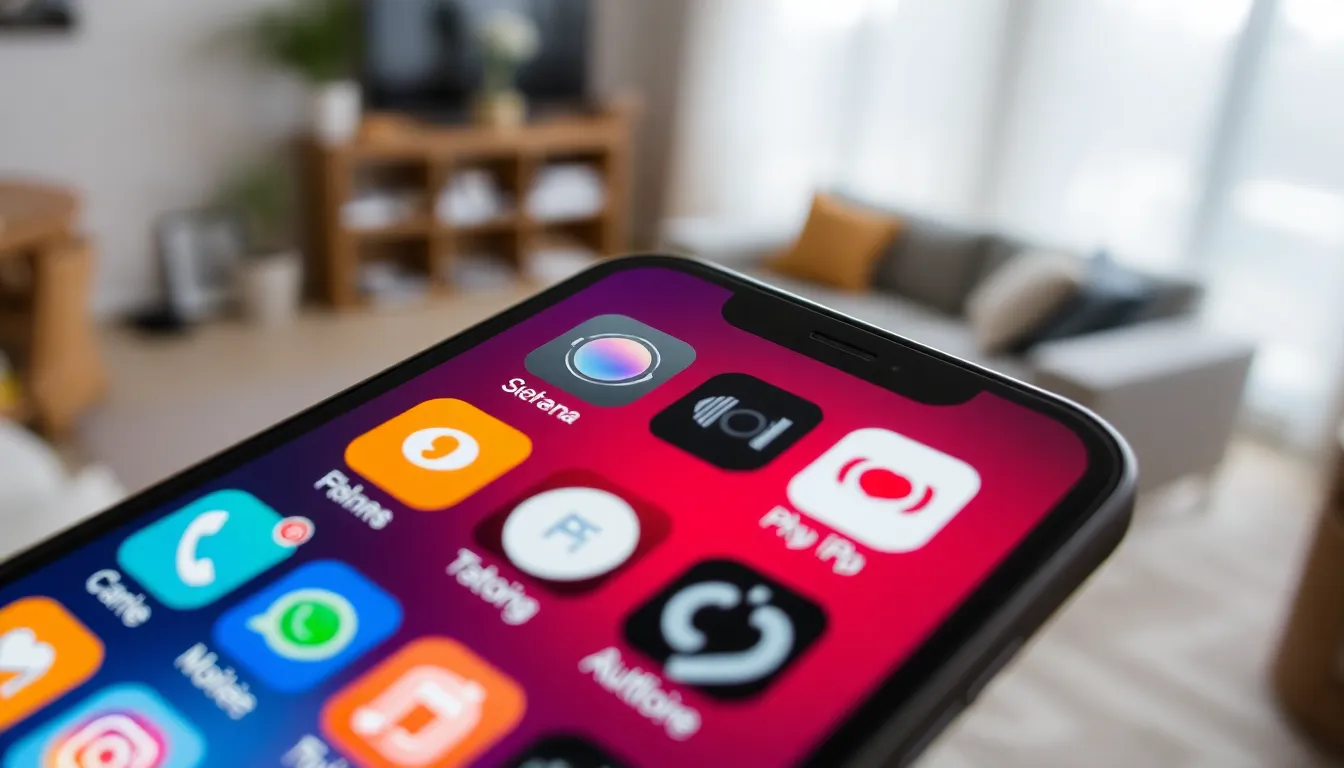
Restoring a missing app icon on an iPhone involves a few straightforward steps. Users can quickly locate their hidden app icons by following these methods.
Check the Home Screen and App Library
Start by inspecting the home screen for any misplaced icons. App icons might move between screens or get tucked away in folders. Swipe through all home screen pages to check for the icon’s presence. Additionally, users can access the App Library by swiping left past the last home screen page. This library shows all installed apps, allowing users to search for the missing app quickly. If the app appears there, it can be easily dragged back to the home screen.
Use Spotlight Search
Utilizing Spotlight Search can simplify the search for a hidden app icon. Swipe down from the middle of the home screen to access this feature. Enter the app’s name in the search bar. Results will display both apps and related content. Tapping on the app directly from the search results opens it immediately, confirming it’s still installed on the device.
Reinstalling the App
Sometimes, reinstalling the app serves as the best solution for restoring the icon. Users should first check if the app exists in the App Store. Navigate to the App Store and type the app’s name in the search field. If the app shows an “Install” option, tap it. Once the app is downloaded, the icon should automatically appear on the home screen. This method resolves issues caused by accidental deletions or unresponsive apps.
Additional Tips and Tricks
Restoring a hidden app icon can sometimes involve additional strategies beyond the basics. Consider these helpful methods to ensure your app icons return to the home screen.
Resetting Home Screen Layout
Resetting the home screen layout restores all app icons to their original positions. Users can access this option through Settings followed by General. After selecting Transfer or Reset iPhone, they should tap Reset, then choose Reset Home Screen Layout. This action will remove any custom folders or placements, reverting to a default arrangement. After this reset, all app icons, including any that were previously hidden, appear on the home screen. It’s crucial to note that this process doesn’t delete any apps; it merely reorganizes them.
Updating iOS
Updating iOS can rectify glitches that cause app icons to disappear. Users typically find the update option in Settings under General followed by Software Update. If a new version of iOS is available, it’s advisable to follow the prompts for installation. Doing so might fix issues related to app visibility, as updates often include bug fixes. After the update, users may notice restored app icons or improved app performance. Staying current with iOS updates also enhances device security and functionality.
Troubleshooting Common Problems
Restoring a missing app icon on an iPhone can present some challenges. Identifying the root causes helps in finding effective solutions.
App Icons Still Not Visible
If app icons remain invisible after checking the home screen and App Library, further troubleshooting may be necessary. Icons might be hidden within a folder or accidentally moved to another page. Swiping through all screens can reveal misplaced icons. Additionally, parental controls or restrictions may prevent certain apps from appearing. Users can confirm settings by navigating to Screen Time under Settings and checking for app limits. Restarting the iPhone can also help, often resolving minor glitches that keep icons hidden. In some cases, performing a factory reset as a last resort can restore all icons, but this action erases all data and settings.
Unable to Reinstall the App
When users cannot reinstall an app, a few steps can clarify the issue. First, checking the App Store for the app ensures it’s available. If the app shows a cloud icon, it indicates it needs to be downloaded. After tapping the icon, users should confirm the download starts. Insufficient storage might be another reason. Checking available storage space under Settings and general can prevent this issue. Sometimes, a software update resolves installation problems. Users can refresh the phone by checking for iOS updates in Settings. Addressing these factors often leads to restoring the desired app icon effectively.
Restoring a hidden app icon on an iPhone doesn’t have to be a frustrating experience. With a few simple steps users can easily locate and bring back their favorite apps. By checking the home screen and App Library users can quickly find misplaced icons. Utilizing Spotlight Search offers an efficient way to access apps directly.
For persistent issues resetting the home screen layout or updating iOS can provide effective solutions. Keeping the device updated not only enhances app visibility but also improves overall performance. By following these strategies users can ensure their iPhone remains organized and functional, making the experience more enjoyable.